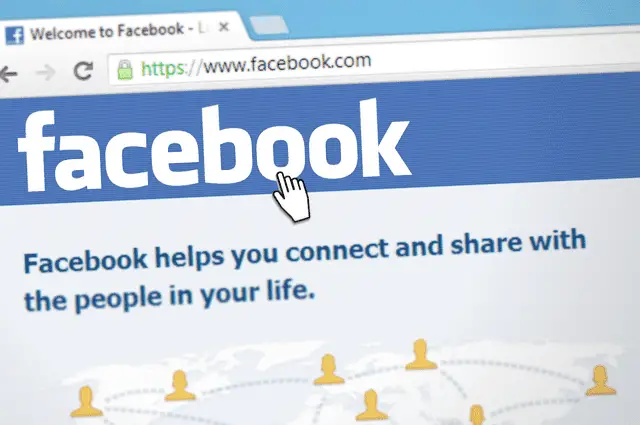Changing passwords periodically for all your accounts is recommended, including for social media accounts like Facebook that are vulnerable to being hacked.
Changing your password on Facebook is now really easy and can be done in a few simple steps:
- Log into your Facebook account
- Click on your account icon/avatar
- Click on Settings & Privacy, and then Settings.
- Click on Password and Security twice
- Click Change Password
- Enter your current and new password and confirm.
Now let’s cover these steps in a bit more detail with screenshots.
How To Change Your Password On Facebook
Let’s cover the simplest scenario of when you are simply choosing to manually change your own Facebook password, because you want to or do it from time to time anyway (good idea with Facebook especially, as we’ll cover below).
If your account hasn’t already be compromised in some way, it’s easy. Here are the steps:
Step #1 – Log in to your Facebook account, and click on your account Avatar/button in the top right corner, then go to Settings & Privacy and then Settings on the menu that appears:
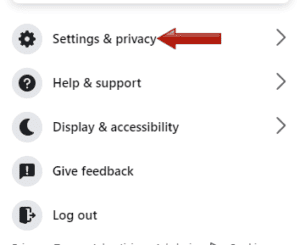
Step #2 – On the next screen that appears, find the Account Center tab on the left hand side and click on Password and Security:
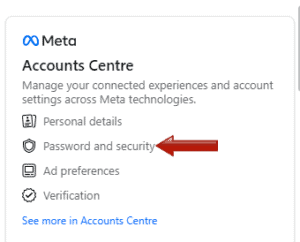
Step #3 – On the next screen that appears, click Password and Security on the left, and then Change password in the middle:
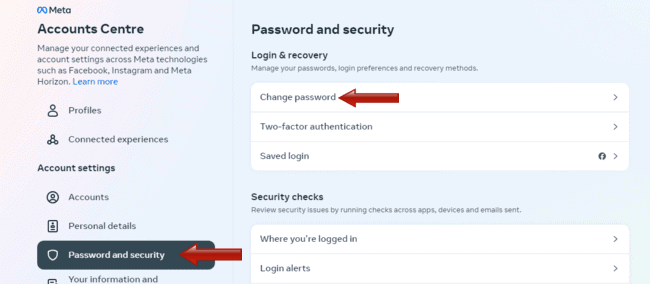
A screen then loads up where you have to enter your current password, and then set and confirm a new one.
Going forward, any new passwords you set on Facebook must also meet these criteria:
- Be at least 6 characters long
- Contain a combination of letters, numbers and special characters (!$@%).
How To Reset/Change Your Password When Your Facebook Account Has Been Hacked (And Language Changed)
Now let’s cover the more complex scenario of when your account has actually been hacked – this happens surprisingly often, and the language of your account often gets changed as well, so it’s harder to recover it.
When your account has been hacked, the password changed, and accessing from new locations, Facebook usually pick up on this, and lock your account. Therefore, when you, or anyone tries to log in, you’re met with a screen with a big padlock symbol on it, saying your account has been locked.
The trouble is, hackers are increasingly changing the language of the account when hacking it, so this page displays in a foreign language you don’t understand, so you can’t navigate it to reset your account.
It’s often changed to Chinese as well when hacked, which is even harder to understand for most people. But you can still regain access and get back to the steps where you reset your password; you just need to do some tweaking.
Here are the quick steps:
- Try to log in to bring up the “account locked” page (often in foreign language) in one browser.
- Open up another browser and load up the standard English language Facebook help page
- Copy this page into the same browser as the “account locked” page in a new tab.
- Change the language back to English on this help page.
- Close the “account locked” page and reload it or log in again
- The “account locked” page should now reload in English to make account recovery easier.
- Follow the steps as instructed or as detailed above to recover your account and reset your password.
See our full guide on recovering a Facebook account when it’s been hacked and the language changed, with more detailed steps and screenshots for each step of the process.
How To Change/Reset Your Facebook Password If You’ve Forgotten It
If you can’t access your Facebook account because you’ve forgotten your password, click on the Forgot password link underneath the main login button on the sign in page:
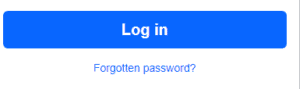
You’re then taken through steps to confirm the email connected to the account, and then open a reset account email and go through some simple steps to reset your password and restore access to your account. You’ll need access to this email to complete this process.
How Often Should You Change Your Facebook Password?
This question of how often you should change your passwords for different accounts including Facebook is hotly debated, and you’ll find different answers all over the web. Some experts recommend the changing passwords every 3 months. Others recommend a 30/60/9o rule – change your passwords every 30, 60 or 90 days.
In reality, Facebook users aren’t going to change their password literally every month. It’s too much hassle remembering to change them, and then remembering what you changed it to. But a reasonable recommendation might be to change your Facebook password once every 6-12 months.
Using a password manager like LastPass can help with this, as you just need to remember one Master Password to access all other passwords. But if you do it this way, make sure your master password is very strong, and change that at least a couple of times a year to be safe.
Best Practices For Creating A New Facebook Password
If your Facebook account has been hacked, but even if it’s not and you’re just changing it routinely, it’s a good idea to set a very strong password when you change it. Facebook accounts seem to be really popular for hackers at the moment, so your account needs to be secure. Mine got hacked a few years ago, which led me to produce the Facebook help guides on this blog.
Here are some good tips for creating a new password:
- Make long (preferably 12 characters or longer)
- Make it unique (different to anything you use on any other accounts)
- Make it complex (include large and small case letters, numbers and special symbols like dots and slashes etc)
- Don’t make it anything obvious (eg. “password” or “facebook”)
- Be sure to keep changing it periodically as well
- If you used the same password that was hacked for other accounts, change the password for these accounts as well, especially if they’re related to anything banking or financial. You don’t want hackers getting access to these accounts.
And for more general online security, it’s highly recommended to use a Virtual Private Network or VPN connection to add another layer of encryption when logging into sensitive accounts such as Facebook, banking, email, etc. There are loads of Premium options out there that work well, but even some viable free options as well.
ProtonVPN are good for American readers, with unlimited free USA servers in lots of cities, and PrivadoVPN are good for UK and Canada readers, with a free servers in both countries a 10 GB of free data per month – plenty enough just for signing into private accounts when you need to – plus great value Premium plans if you use our link (links are affiliate links).