A huge amount of YouTube is now watched on iPhones and other phones/tablets, and it’s a great way to watch on the go as long as there’s a working internet connection. But what about watching videos offline? Is there a way we can download videos off YouTube onto our iPhone or other portable device to watch whenever we want offline?
The good news is there are actually multiple ways to download YouTube videos to iPhone – both “official” via YouTube’s Premium option (which can be trialled for free), and unofficially using a free tool to “pull” a copy of a video off YouTube onto your phone.
Getting started with YouTube Premium is easy, but here are the quick steps using a tool:
- Press and hold the YouTube URL to copy the link
- Paste the link into a free video converted tool such as getvideo
- Click Download to pull a copy of the video onto your device.
Let’s run through easy, illustrated steps on how to do this, as well as how to get started with YouTube Premium for free.
Option #1 – Download Using a Free Trial Of YouTube Premium
YouTube actually does have a built in option to download some videos direct to your device, but you do need a subscription to their YouTube Premium service. It does normally incur a cost, but most users can get a 30 day free trial, so you can actually download a bunch of videos for free by just using their trial and cancelling.
Either tap on your account symbol in the top right corner of your YouTube homepage, and tap Get YouTube Premium:
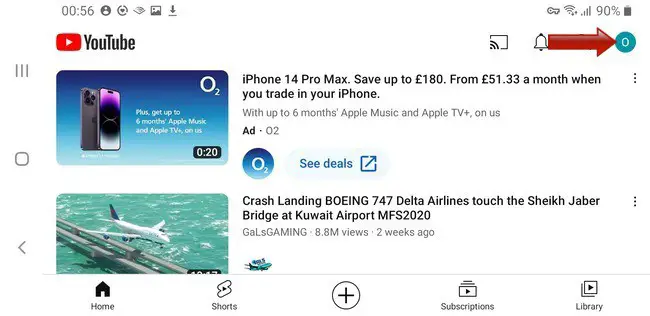
….and follow the steps to get your free 30 day trial, after which you can download videos as shown just below,
OR:
Tap the Download option directly underneath a video you’ve loaded:

and follow the steps to sign up for YouTube Premium, which will be free for a month as long as you haven’t used a trial before.
This is a great easy free way to download videos directly to your iPhone or other device – just use a 30 day trial and go nuts downloading podcasts or whatever else you want in that month!
Option #2 – Download Using a Free Tool
If you don’t want to use YouTube Premium, or have already used your free trial, there are other free tools online that allow you to download videos off the platform onto your phone.
One such tool is the getvideo.tv tool:

If this tool doesn’t work or load for whatever reason, you can try their sister site, getvideo.org, which although it’s in a foreign language, is still easy to use.
Other tools which may work are 4K Video Downloader, keepvid.com, 320ytmp3.com, y2mate and YT1s.com.
Here’s the process for pulling a video off YouTube onto your iPhone using one of these tools:
Step #1 – Copy the YouTube video link/URL – There’s 2 main ways to do this on the YouTube mobile version.
If you’re using the YouTube mobile app, you can simply tap the arrow symbol at the bottom of the video:

…and tap the Get Link icon.
OR:
If you’re using YouTube within an existing browser on your iPhone, you can copy the current video URL by pressing and holding the video link in the address bar at the top, and then tapping the Copy option:

Step #2 – Paste The Video Link Into a Free Tool – Load up getvideo.tv or another tool we listed. Press and hold the “Insert Video Here” bar, and then tap the Paste option that appears. This copies the video URL link you just copied into this bar.

Then tap the blue Download icon/button next to the URL bar to begin the download process.
Step #3 – Complete download process – Once you tap the download/save button or icon, sometimes the right page loads, but sometimes a nonsense ad page may load, either mostly white or black. If this happens, tap the back button on your browser/phone and this takes you back to the video download page, with the video thumbnail:

Tap the Download video button, which then loads this page:

Tap Download again, and confirm any permissions, and select the location to start downloading the video to your device. It often saves to either your Downloads or Videos folder.
Once it’s complete, you can now watch that video on your iPhone, without even being connected to YouTube or the internet!
If this tool doesn’t work or appears to be offline for whatever reason, use one of the other ones listed above instead. There’s always at least one available that will allow you to pull videos off YouTube onto your phone for free, and the general process is the same for all of them – copy the YouTube video link, paste into the tool, and confirm the download.
