This can be a useful feature if you just want a record of all your previous comments and replies posted on YouTube. There is an option within YouTube’s settings to see and download all your historical interaction data.
Here are the quick steps to find it:
- Click on your YouTube account icon in the top right corner
- Go to Your data in YouTube
- Under Your YouTube Dashboard, select the option to Download comments
- Select which categories of data you want to download
- Select the way you want to receive the data, plus the file type.
- Confirm to download all comments and other selected data.
Now let’s run through more detailed steps
Illustrated Steps To Download Your Comments
Here’s how you find and download all your YouTube comments, with screenshots (this can only be done on desktop at present):
Step #1 – Pull up your YouTube settings – Load up your YouTube homepage when signed in, go to your account in the top right corner:
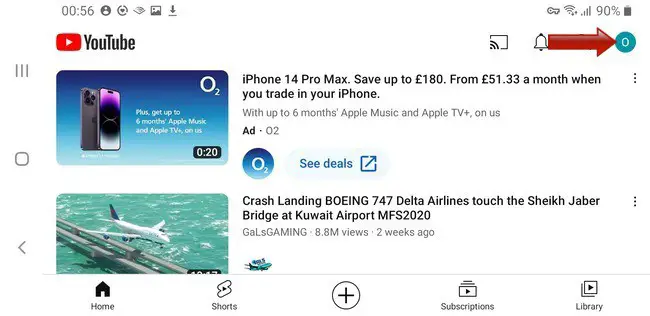
and the go to Your data in YouTube:
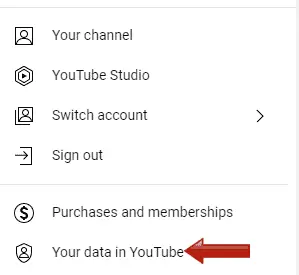
Step #2 – Download YouTube comments and data – On the screen that comes up, right at the top, there’s a Your YouTube Dashboard section. Click on the download YouTube data button:

Step #3 – Select & download data – The next screen that comes up basically allows you to customize what YouTube data you download, and how you download it.

You can’t really download only comments; you have to download a whole bunch of your YouTube data, including comments.
Check the box and click Next step.
Then a bunch more drop down menus and boxes appear, where you can select how you receive/download the data:
- Dropbox
- Google Drive
And the file format you download them in (.zip or .tgz format), plus the maximum file size allowed before breaking it up into different files. You can also set to download at set intervals if desired to keep a running record of all your YouTube activity.
Select the options you want, and confirm the Download/Export to download all your YouTube comments plus other data for storage off the platform.
Depending on the amount of data, exporting may take several minutes or longer.
How To Delete Your Comments
A closely related setting to downloading all your comments is deleing them all. This is also possible; here are the quick steps:
- Load up your YouTube homepage when signed in.
- Go to History on the left hand side menu
- Under Manage all history….click Comments
- A list of all historical comments and replies appears
- Click on the X icon next to each day or comment to bulk delete all comments.
See our full illustrated guide for a step by step run through of how to delete all your previous YouTube comments. You can also delete individual comments by loading up the video they were posted on and using the 3 dots icon to delete. Deleting your entire YouTube account also deletes all comments.
Can You Download Another User’s YouTube Comments?
The steps we list above cover downloading your own comments made on YouTube. Is there a way of downloading all of another user’s comments on YouTube?
There is not another way of downloading another user’s comments on YouTube. Downloading comments and other account data requires being logged into one’s own account and cannot be done by another user who does not have access to that account.
In other words, you can’t download another user’s comments in bulk. You’d have to find, and screenshot, that user’s comments on videos one by one, to have some kind of record of them.
