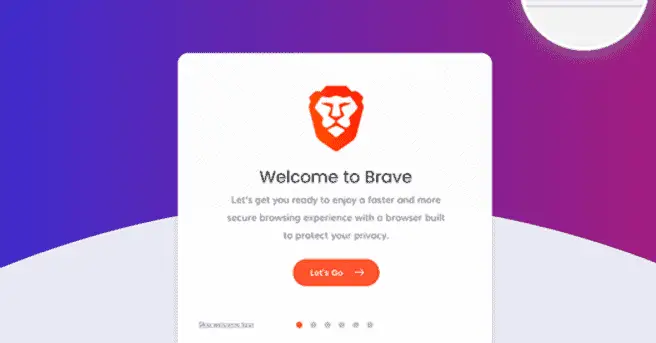The Brave browser is a fantastic free alternative browser for privacy conscious internet users, and one of the main selling points of it is that it blocks those annoying video ads that pop up (a lot) when you play YouTube videos. It’s meant to stop these ads from loading for a better experience using the platform.
And from what I’ve seen, most users who try Brave find that it does work in blocking YouTube ads. But some users – including myself when I first tried it – find that it doesn’t block them for some reason. I tried tweaking around with the Shield settings, plus using the default ones, but for whatever reason, ads still continued to play on YouTube videos on the Brave browser no matter what I did.
But it’s not the end of the world, as it’s still possible to get an ad-free experience on YouTube, and there’s a couple of ways of doing it.
Let’s look at the different fixes there are for this problem.
Solution #1 – Use or Restore Default Brave Browser Settings
This is the first thing to point out, from talking to other people who’ve successfully used the Brave browser to block YouTube ads:
The Brave browser works best in blocking ads on YouTube when it’s used with it’s default “out the box” settings, without changing any Shield settings or anything else. It is recommended to install and use the browser exactly as it is, without modifying anything, to successfully block YouTube ads.
This seems to be a common theme among users who’ve got it to work no problem – they don’t get too clever modifying any settings – they just start it up and use it straight away. And this seems to work fine in most cases in stopping ads playing on YouTube videos.
In my case, I got a little bit too fancy and started modifying the Shield settings especially before I even started using the browser, to make them more strict, block scripts, block cookies etc:
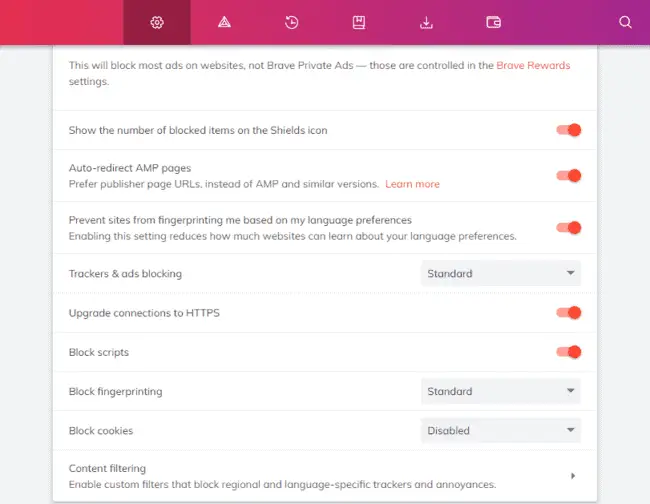
But this wasn’t a great idea, and I just got in a situation where either YouTube videos did play, but with ads still loading, or the entire YouTube site didn’t load at all for me because I set the settings on too strict a level. I couldn’t find that sweet spot where YouTube videos worked, but without ads.
However, there is an option within the Brave browser Settings (click the 3 dots burger icon in the top right corner, then go to Settings) to Reset Defaults, right at the bottom of the left hand side menu. Click on this to restore all default browser settings, and then try restarting the browser and playing YouTube videos again.
For me however, even restoring the default didn’t work for some reason – I found that ads still played on YouTube videos, which is why I had to resort to another option which we’ll cover below. It’s possibly because I got too clever in tweaking the settings – it’s best to not touch anything and just use the browser as it comes. This is what I did using the mobile version of Brave on my phone instead of desktop, and it did work fine.
Solution #2 – Add an Ad Blocking Extension To Brave
This is how I finally got my Brave browser desktop version to block YouTube ads. Even though the default version of Brave should work for most users, I had to install a YouTube ad blocker extension onto the browser to finally get it to block YouTube ads.
Got to Settings (3 dots burger icon in top right corner), Extensions, Brave Web Store and search for this extension:
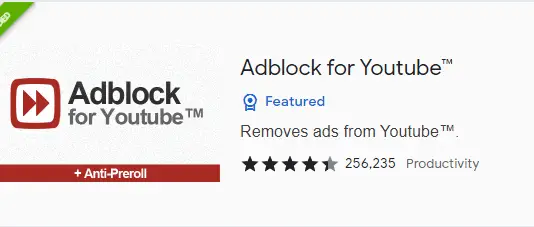
Add it to your browser and make sure it’s activated (toggled on) from the Extensions screen:
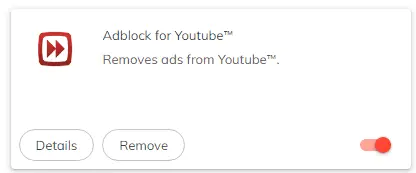
Right out the box, this should block ads from playing on YouTube videos. It did work for me when just using the default Brave browser on it’s own didn’t work for whatever reason (for most users, it does).
It’s not a 100% seamless experience – there is a very slight pause in videos when an ad is about the load and YouTube tries to play it, but then the extension kicks in and blocks it from actually loading, and your video resumes playing after this very slight (fraction of a second) interruption.
But the main annoying thing about YouTube right now – all these excessive, increasingly un-skippable ads every few minutes constantly breaking up your videos and creating a poor user experience – is got rid of when using this extension with Brave.
Option #3 – Add an Ad Blocking Extension To Another Browser
Either one of the above two solutions should get you to the outcome you want using the Brave browser – being able to play YouTube videos without the ads. But if for whatever reason you aren’t having any luck doing this with Brave, and/or you’d rather use a different browser anyway, then you can also install an ad-blocking extension to any other major browser as well.
There are add-ons to all major browsers now that are specifically designed to block ads on YouTube videos.
Here’s one for FireFox:
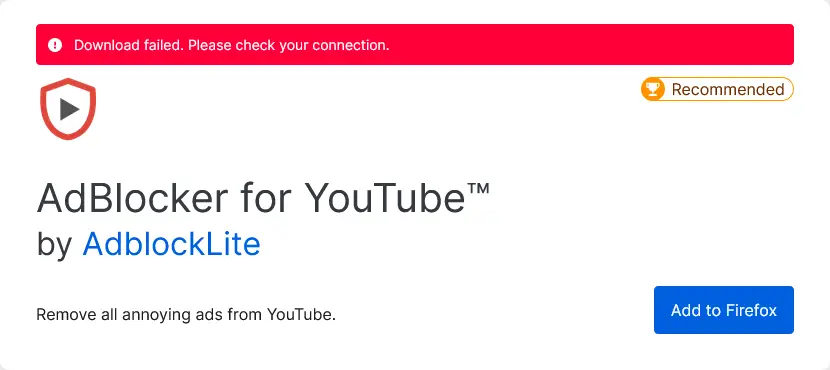
Similar extensions are also available for Chrome.
Simply go to the Settings menu/tab of whatever browser you’re using (usually a 3 dots/3 lines burger style icon somewhere in the top left/top right of the browser), then go to the Extensions/Add-Ons menu and search for “YouTube ad blockers” or “block YouTube ads” or similar. Download an extension with lots of downloads and high average ratings; there are usually a couple to choose from.
Make sure the plugin is activated, and then reload a YouTube page and test it out on a video. If it’s a legit app, then ads should be blocked on YouTube videos.