It’s not unreasonable to argue that it’s often not a great experience using YouTube right now. Most videos are littered with too many un-skippable ads (at least 2 at the start of a video, and multiple more throughout the video, it seems like every few minutes on some videos).
What’s more, the ads are also often annoying and repetitive – it’s the same ones showing over and over and over again, and it gets really irritating. Please, enough of the relentless Grammarly ads!
I personally absolutely lost patience with this a long time ago, which led me to create this post listing some different solutions to this problem of having to watch too many ads on YouTube’s free version. They’ve been making their user experience progressively worse with ad cramming since early 2021 at least, and it’s about time more users signalled their preferences to YouTube by blocking ads altogether.
Yes, there are actually several good ways to do this, which we’ll cover in this article.
Solution #1 – Upgrade To YouTube Premium
The option YouTube itself would most like to recommend to viewers is to just upgrade to YouTube Premium, especially for app users where your blocking options are more limited and this is really the only way to get rid of them (browser users have more options to block which we’ll cover below).
Click here to sign up to YouTube Premium (zero ads). You can currently get a 1 month free trial, and after that it’s $13.99/month (students enrolled in college can get it for $7.99/month). Or you can pay for a full year for $139.99, which brings the monthly cost down to $11.50. They sometimes have flash discounts as well. There is also a family plan that offers ad-free access for up to 5 devices for $22.99/month. Prices in other countries/currencies vary but are about equivalent.
The main benefit of YouTube Premium is it removes all ads –none at the start, during or end of videos. It’s a totally ad free experience!
Here’s some other benefits YouTube Premium offers:
- Background video playback – continue playing videos/music when phone is locked/closed.
- Offline video download – pull videos onto your device to watch whenever you want, without an internet connection.
- Access to YouTube Music Premium
A lot of people will not want to pay the monthly fee, but it’s useful to at least try for the free month trial to get around the irritating ad-stuffing they do on the free version. Then you can always cancel if you don’t want to renew.
Solution #2 – Use An Ad Blocking Extension
Another option if you’re fed up with seeing too many ads on YouTube videos is to install an ad-blocking extension on your browser. There are add-ons to all major browsers now that are specifically designed to block ads on YouTube videos.
Here’s one for Firefox:
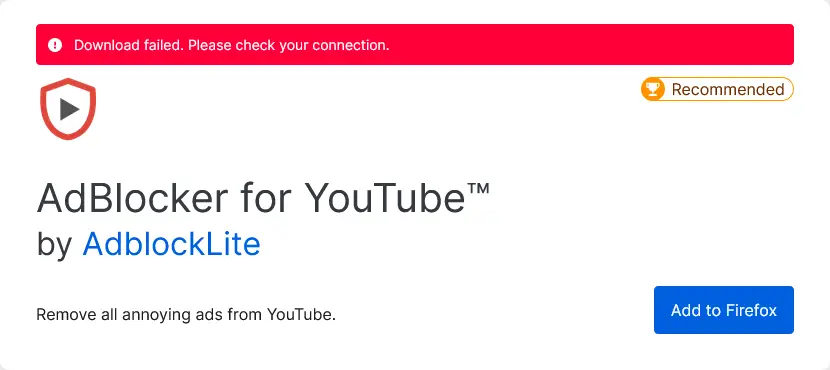
Similar extensions are also available for Chrome, and there’s a browser that’s built from the start to block YouTube ads that we’ll cover in the next section.
Simply go to the Settings menu/tab of whatever browser you’re using, then go to the Extensions/Add-Ons menu and search for “YouTube ad blockers” or “block YouTube ads” or similar. Download an extension with lots of positive reviews; there are usually a couple to choose from.
Make sure the plugin is activated, and then reload a YouTube page and test it out on a video. If it’s a legit app, then ads should be blocked on YouTube videos.
It has to be said that with most of these ad-blocker extensions, they don’t work 100% seamlessly – there is a small break in video playback while YouTube tries to load an ad, but the extension blocks it, and the video resumes playing. But this is only a fraction of a second usually, and most of these well reviewed browser add-ons/extensions do work in getting rid of these annoying YouTube ads.
Solution #3 – Use Brave Browser (Blocks YouTube Ads)
Brave is a privacy focused web browser that has had blocking YouTube ads as one of it’s big selling points the last couple of years.
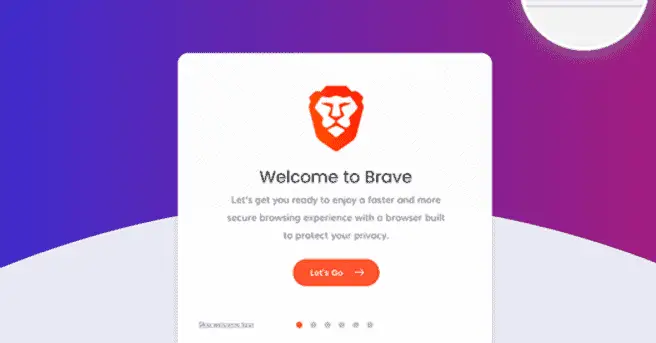
Click here to get started with the Brave Browser (free to download)
Bottom line – You might get some static ads showing (those bar ads along the bottom of videos), but the full video ads are blocked by the Brave Browser. Because it’s a heavily privacy focused browser, it does not download any of the scripts which would allow the video ads on the YouTube content to play. It does get rid of those annoying YouTube ads!
Some users do report that Brave doesn’t block ads; here are some check-box things to make sure of if you’re still seeing YouTube ads when using it:
- For first time users, it’s better to use the browser as it comes with default settings without altering anything, rather than changing too much as this can unblock ads when they were blocked before.
- Make sure the browser is fully updated to the latest version
- Make sure all ad blockers (Brave Shield) are fully enabled on the browser.
- Make sure your operating system is also up to date.
Some users report some recurring problems still seeing ads, but as long as you install the latest version and turn on the right settings, most users find it does block ads on YouTube.
If you’re still having trouble blocking YouTube ads even using the Brave browser, then search for and download the Adblock for YouTube extension from within the Extensions menu of the Settings of the Brave browser. This definitely will work as an add-on to Brave, and allow you to play YouTube videos without the ads. See our troubleshooting guide if you’re struggling to get Brave to block YouTube ads for more detailed help on this.
This option is a bit of a double edged sword, as it does arguably hurt content creators who make money off ads. But at the end of the day, YouTube have created a terrible user experience with all the ad-stuffing they are doing on videos, and it’s getting worse all the time.
We need competition like the Brave browser to allow users to vote with their feet and force YouTube to pull back on the over-monetization of videos by switching to technology which blocks these annoying ads. If enough people move over, it will force YouTube to revise it’s policies.
Solution #4 – Use The Opera Browser Ad Block Feature
Another alternative browser that has recently developed strong ad blocking features is the Opera browser. This is a very usable browser that’s quite similar to both Brave and Chrome, and also has a built in basic proxy VPN which comes in handy.

If you download and use this browser, there’s a specific option to block ads that’s recently been added to the Settings:

